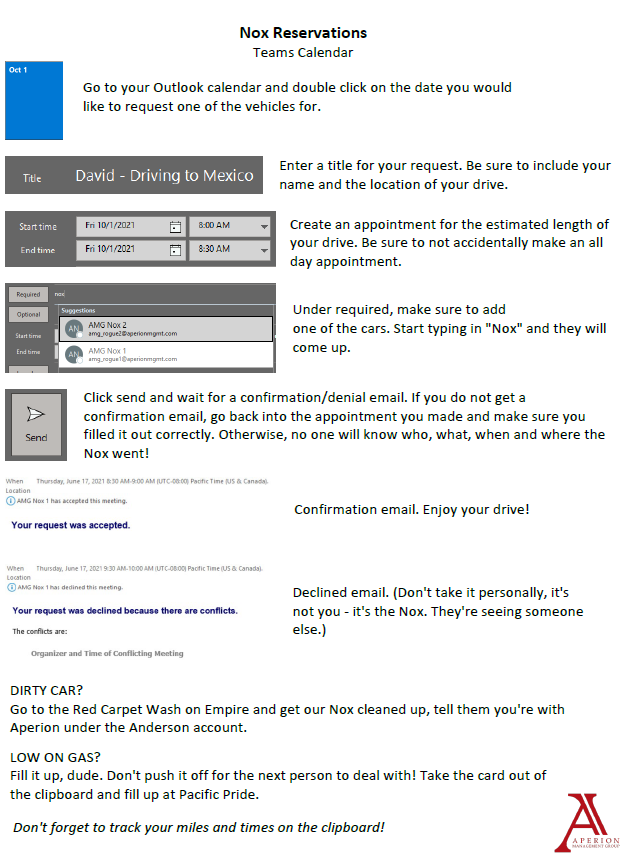Policies & Procedures
PTO/Time Off Requests must be logged in both Teams & ADP! Steps for both are below:
PTO/Time Off Requests
Meal Breaks – Based on the State of Oregon rules:
If you work 6 hours or more, a 30 min unpaid meal break is required to be taken. If you work 5 hrs and 59 min, an unpaid meal break is not required.
The unpaid 30 min meal break is required to be taken towards the middle of your shift. It should be taken between the 3rd and 5th hours worked.
Adding NOTES to your time card:
This is a new process I would like to implement. Reasons to add a Note to your timecard include:
Missed Punches – When your punch in/out didn’t work or was missed/forgotten – this allows your supervisor to make all the changes at once vs daily.
Overtime – ALL overtime is to be pre-approved BEFORE it occurs. You will be required to add a note in regard to why overtime incurred. (see notes below on how to add note).
Using PTO with less than 24 hours’ notice – Add a note about the specific number of PTO hours you want to use (it is not up to your supervisor to decide how much time to use).
Time Cards in General:
If you forgot to punch out or your punch doesn’t seem to work for whatever reason – it is the employee’s responsibility to provide their supervisor with the exact time a punch out/punch in should have taken place (please don’t ask someone to make this information up for you).
Requesting PTO – When possible, please submit your Time Off Request in ADP at least 7 days in advance.
Mileage – For Office Staff, just a reminder, the Rogue’s are here and still available for your use for business purposes. You can still drive your own vehicle, but if you would rather put the miles on a company car, they are available. Please reserve it on the calendar and wipe down the vehicle with disinfectant wipes after use.
Overtime kicks in when you work more than 40.0 hours in the pay week (Sunday thru Saturday). When possible, flex out your hours during that same week to avoid OT.
HOW TO ADD A NOTE (See pictures below)
Needs to be done on PC (not available on mobile app as of 12/2021)
Click on “Time and Attendance” and click on “My Timecard”.
On the date/time in question, click on the 3 lines on the left side of the screen and select “Add Note” OR right click next to the time in question and select “Add Note”.
Enter note information, then click “OK” (Sample notes: “clock in for Lunch at 1:30” or “Change clock in to 8:33 am instead of 9” or “I would like to use 2.5 hours of PTO” or “OT approved by Ben due to power outage at INN” or “OT due to unexpected board meeting that ran late – approved by Erik”)
Once saved, a little blue square will show up indicating a note is there. Holding your mouse over it, will show what is typed in the note.
SUPERVISORS = PLEASE LOOK FOR THE NOTES ON FUTURE TIME CARDS AS THERE MIGHT BE TIME THAT NEEDS ADJUSTED ON THE TIMECARD.